Configuring on web
info
Make sure there is report developed on supOS.
- Log in to supLink web, and then click App Manage.
- Under Base App, click Edit on Notice.
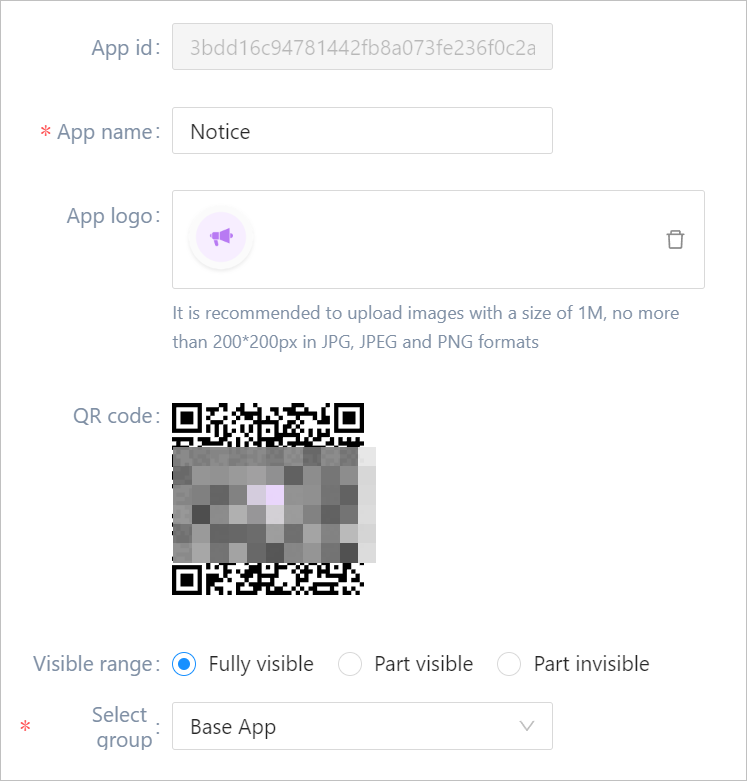
| Parameter | Description |
|---|---|
| QR code | Use supLink app to scan the code to access the application directly. |
| Visible range | Set the application visible range. Select roles to grant permissions when set Visible range to Part visible or Part invisible. |
| Select group | Select an app group for the application. |
- Click Back after saving the configuration, and then click Setting on Notice.
- Click New, and then enter the notice content.
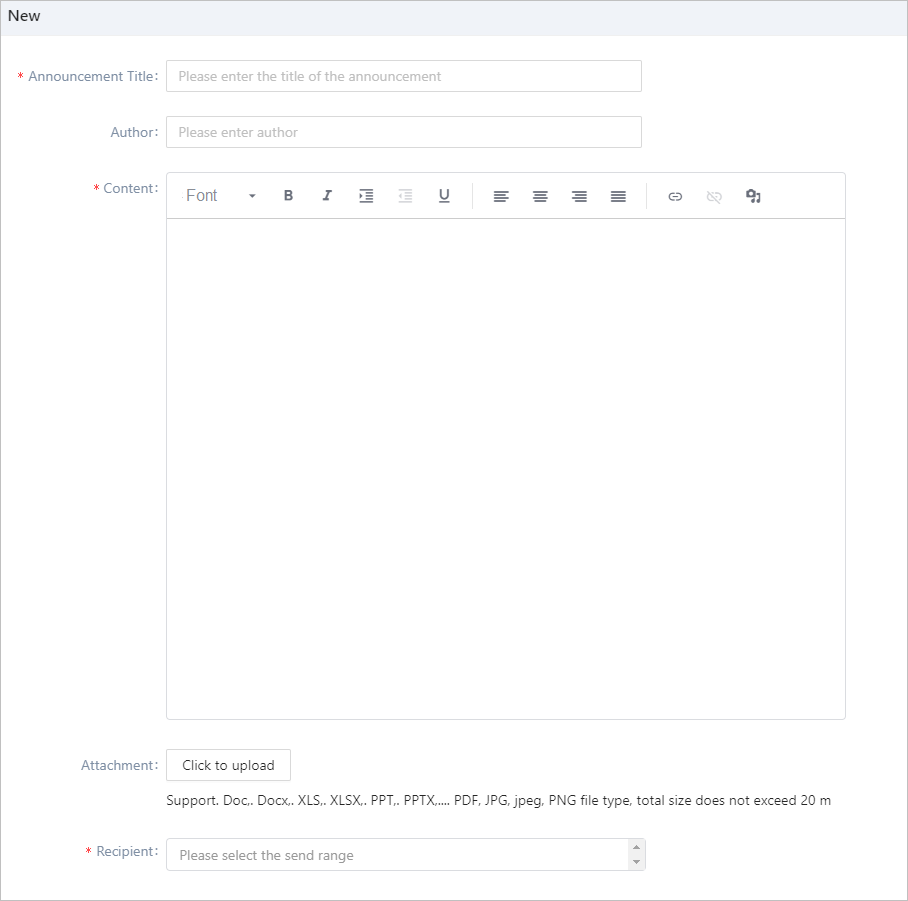
- Click Recipient, select users from supOS and click Publish, and they will receive the notice on supLink mobile on the Message tab.
Viewing Effect on Mobile
- Install supLink mobile on your phone, start it and enter the supLink server address, tap Start.
- Log in with the same account as supOS.
- Tap Message on the bottom, and then view the notice.
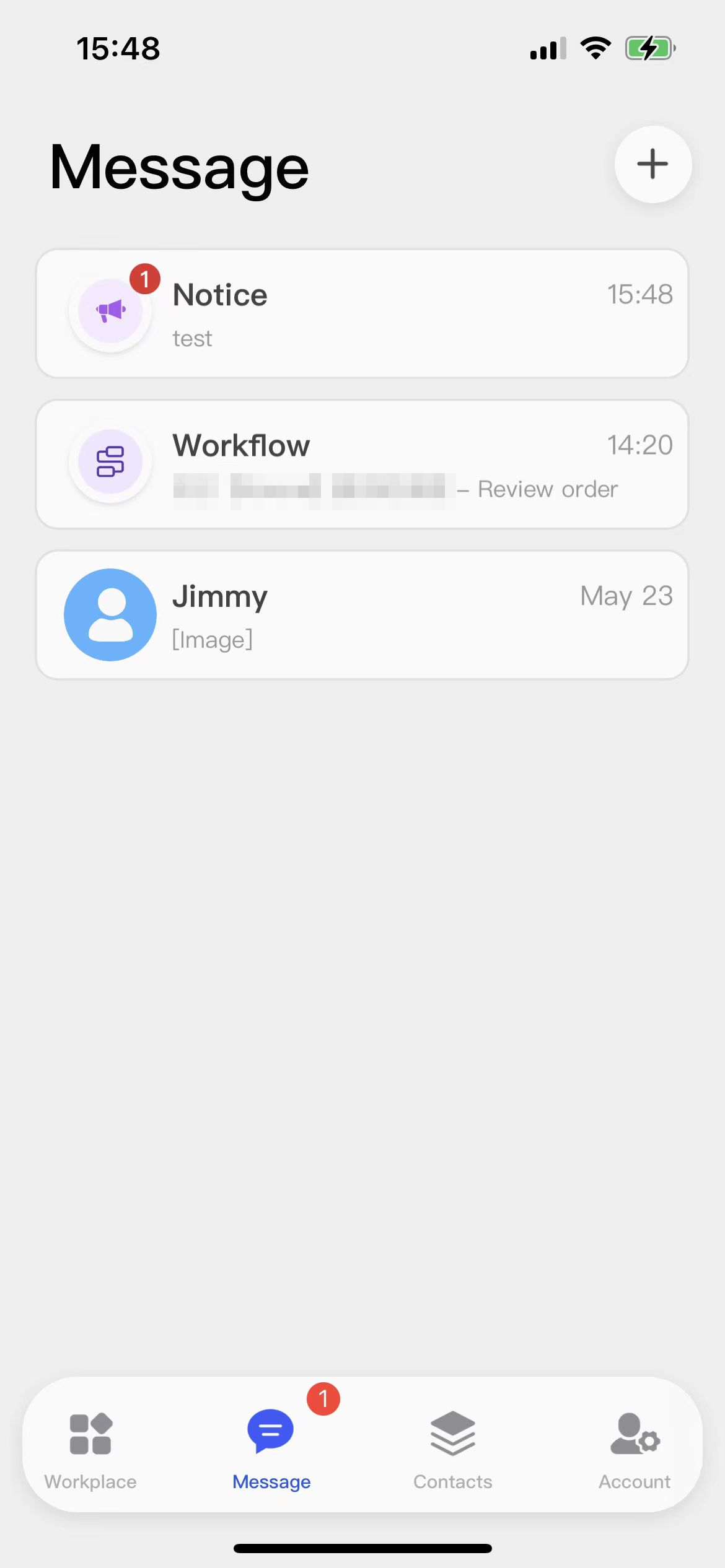
- Tap Notice under Base App to view all notices.